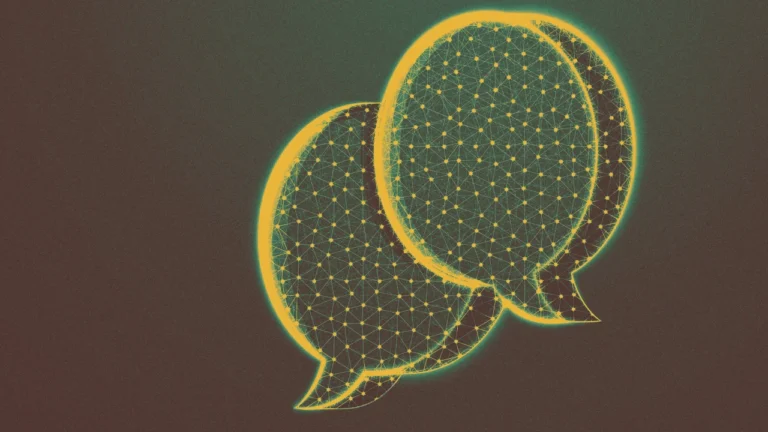This article is republished with permission from Wonder Tools, a newsletter that helps you discover the most useful sites and apps. Subscribe here.
Curious about my actual tech tool kit? I’m sharing the apps and tools that powered me through a recent morning—from wake-up alarm to lunchtime break. This builds on my recent focusing and timeboxing posts. I’d be delighted to hear about the tools you’re relying on today in a comment below or an email reply.
7 a.m.: Get ready for the day
I welcome the morning by getting my body and brain moving, picking a few words of gratitude, and gauging my wellness. When I’m exhausted, running late, or otherwise off-center, this gets blurred.
- Oura Ring: I check my sleep quality and resilience score to calibrate my expectations for the day. Having an objective measure of how well I’ve slept, my heart rate volatility, and other metrics helps me decide whether to push my exercise harder or give myself grace. It also helps motivate me on dreary days.
- Brain Games: Playing The New York Times’ Spelling Bee, Wordle, and Connections with my wife and daughters is a fun breakfast ritual, and less stressful than scanning headlines. I also like Pointed, Bloomberg’s new (first) game, and various other quick thinking games.
- TickTime Cube Timer: I flip this onto its 1-minute side to initiate a simple countdown. Having this nearby helps me stick to a new habit: a trio of one-minute core exercises. Doing these at the start of the day helps get my energy going. It also means a busy day later won’t rupture my routine.
8 a.m.: Walk my daughter to school
No tech. No tools.
8:30 a.m.: Plan the day
While commuting to work, I listen to podcasts with Snipd. If my subway isn’t too crowded for me to lift my arms to read, I use Readwise Reader to catch up on articles I’ve saved for later. I also use Superhuman’s email app to check for work emergencies.
When I get to work, I map out what’s ahead with a digital/analog mix.
- Google Calendar: I check GCal for meetings. I experiment with other calendars—including Vimcal, Akiflow, Fantastical, and Notion Calendar—but on this day, the simple and free GCal is sufficient.
- Apple Reminders: I keep at most three priority tasks at the top of my list. I only add to that top tier when I’ve completed one. I adopted that tactic from Oliver Burkeman’s excellent Four Thousand Weeks.
- ReMarkable Paper Pro: I timebox my day hour by hour, based on priorities, energy level, and scheduled meetings. Having a detailed plan helps me avoid decision fatigue later. And when I lose focus, it pulls me back on track.
- Sometimes I use Sunsama, a digital planner. I like varying my routine, so I rotate between planning there or on my Remarkable tablet [here’s why I use it], my office whiteboard, a Rocketbook erasable notebook, or paper.
9 a.m.: Writing
I tackle creative work early when my focus is freshest. Tools help minimize distractions and friction so I can concentrate and think.
- Letterly: I dictate my thoughts into this app, which cleans up filler words and formats my dictation into an outline, summary, or series of questions to explore. It’s good for getting ideas flowing before more detailed thinking and editing. When I want an AI assistant to challenge my ideas, I use ChatGPT’s Advanced Voice Mode, but Letterly is great for bionic dictation.
- Lex: This writing tool provides a simple interface plus an AI editor that lets me check grammar, spelling, syntax, repetition, and more.
- Google Docs/iA Writer: Reliable blank canvases with minimal friction.
- Raycast: Without switching apps, I can quickly add items to my Reminders or Calendar, maintaining my writing flow.
- Headspace: Focus music without lyrics helps with concentration and blocks out city noise around my Times Square office.
10 a.m.: Wrangle Email
I set up periodic sprints to process email so it won’t consume my day.
- Superhuman: I use keyboard shortcuts to move through routine emails quickly. Superhuman also has helpful tags and filters so I don’t drown in messages. The automated reminders ensure I follow up on open threads. Boomerang is a great alternative for follow-ups if you use Outlook or Gmail.
- Shortwave: I like this AI-powered email app for easily finding, organizing, and summarizing messages.
- Lazy: I use a quick keyboard shortcut to clip and file important info from an email into Lazy, my notes app, with contextual info automatically included (sender, date, subject line) without having to switch out of my email app.
- Flow: Dictating messages saves my hands from typing fatigue. It’s remarkably accurate compared with old-fashioned dictation software. Unlike Letterly, this plugs text directly into whatever app I’m working with.
11 a.m.: Break
Wakeout: This app features GIFs of ordinary people doing stretching and cardio. I can imitate their movements for a variety of one-minute exercises. The exercise is minimal, but at least my brain briefly pauses and my body moves. These breaks help clear my head three times a day.
11:05 a.m.: Craft a presentation
When preparing workshops or classes, these tools help me craft engaging visual materials. I like app-smashing—using multiple apps together to benefit from their best features.
- ChatGPT-4o Image Generation and Ideogram: These help me generate custom images for slides when needed.
- Beautiful.ai: Slides automatically adjust as I add content, saving design time.
- Keynote: This reliable Mac presentation software works offline, supports in-person plus remote presentations, and offers slick moving slide backgrounds.
- iA Presenter: I use this to create a visual presentation out of an outline. When I’m turning text materials into visuals, I import my words into this (non-AI) app, which displays markdown text as visuals alongside presenter notes.
- Claude Projects and NotebookLM: These AI tools help me find common themes, key ideas, and examples in prior materials I’ve created, so I can build on my own past work.
- Perplexity: Provides thorough, citation-backed search results powered by AI models that understand my detailed queries. The helpful search summary ensures I’m not left with hundreds of raw (Google) links to sort through.
This article is republished with permission from Wonder Tools, a newsletter that helps you discover the most useful sites and apps. Subscribe here.